Off-late, I have had too much social presence on the internet. How do I manage it? Ping.fm! This service lets you pre-configure & then simultaneously update multiple social media sites by pinging Ping.fm which can be done via email, SMS (to a UK number – noooooh!) or a Jabber/Gtalk bot. Now that’s enough for the aam zindagi, but when you live the mentos (or should I say prasadgupte) zindagi, you might just want some processing to be done before you post to multiple services. That’s where TarPipe kicks-in! Here is a short tutorial.
Tarpipe lets you build custom workflows through an intuitive UI (like Yahoo pipes) to control how, where, and what part of your data is to be published. In my example, I’m creating a workflow to upload a photo to Facebook via email and then post its URL to Twitter & FriendFeed. I avoided using a URL shortening service to KISS (Keep It Simple, Stupid)
I first drag a Email Decoder connector onto the canvas, and then Facebook, Twitter and FriendFeed. Note that bubble on the left side of a connector indicates ‘input’ & the one on the right side indicates ‘output’.
So when I connect the Mail Attachment bubble to the Photo in Facebook, it means that the attachment (a photo) will act as input to Facebook. On similar lines, the message body acts as the caption for the photo. The URL for the photo, generated by Facebook, will be available as output which I will use as a link in Twitter. The photo-thumbnail goes to Friendfeed along with the title & link. The title in either case comes directly from the email.
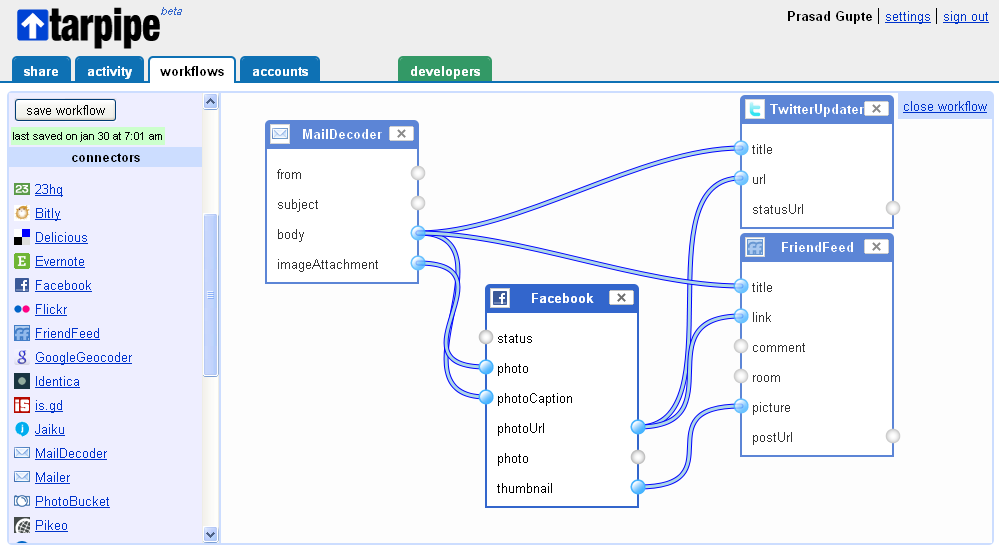
On saving this work-flow, TarPipe will generate an unique email address for you. Don’t share this email, its like a detonator! Anyone with the email can post anything to your social profiles.
To trigger the work-flow we just created, we will send out an email message to the work-flow email address, with an attached photo and caption in the subject line.

In no time, you will see that the updates are posted to Facebook, Twitter & Friendfeed (not shown). You can also check the status from within Tarpipe itself; it will confirm the receipt of every email and successfull posting to every service. Notice the ‘from/via Tarpipe’ in the updates’


Nothing compares to doing things hands-on! For this, I created a work flow for you to try, using Google Geocoder – The Google Maps API. Send an email message to twas11illy@tarpipe.net with a place in the subject line (eg. Murud Janjira or Goregaon (East) Mumbai). If Google Maps can recognize the place, it will return an email (to your address) with the co-ordinates!
I never leave things half-done! So when I tested this work flow before posting it here, I went all the way to WikiMapia to see if the returned co-ordinates were right! This is what me & Ivan call ‘Pathological Distrust’ 🙂
- Send an email with a location in the subject line
- TarPipe records receipt & confirms processing
- Co-ordinates returned via email
- Creating a manual wikimapia link with the co-ordinates

I’m sure this was pretty simple for anybody to catch. Play on, create your own workflows – and if you need help, feel free to ask.
PS: If you’re zindagi is more ‘mentos’ than mine, check out the developer APIs for both, TarPipe and Ping.Fm
